Searching
Avoid the hassle of manual typed searching at every turn through …
Links directly to the source record
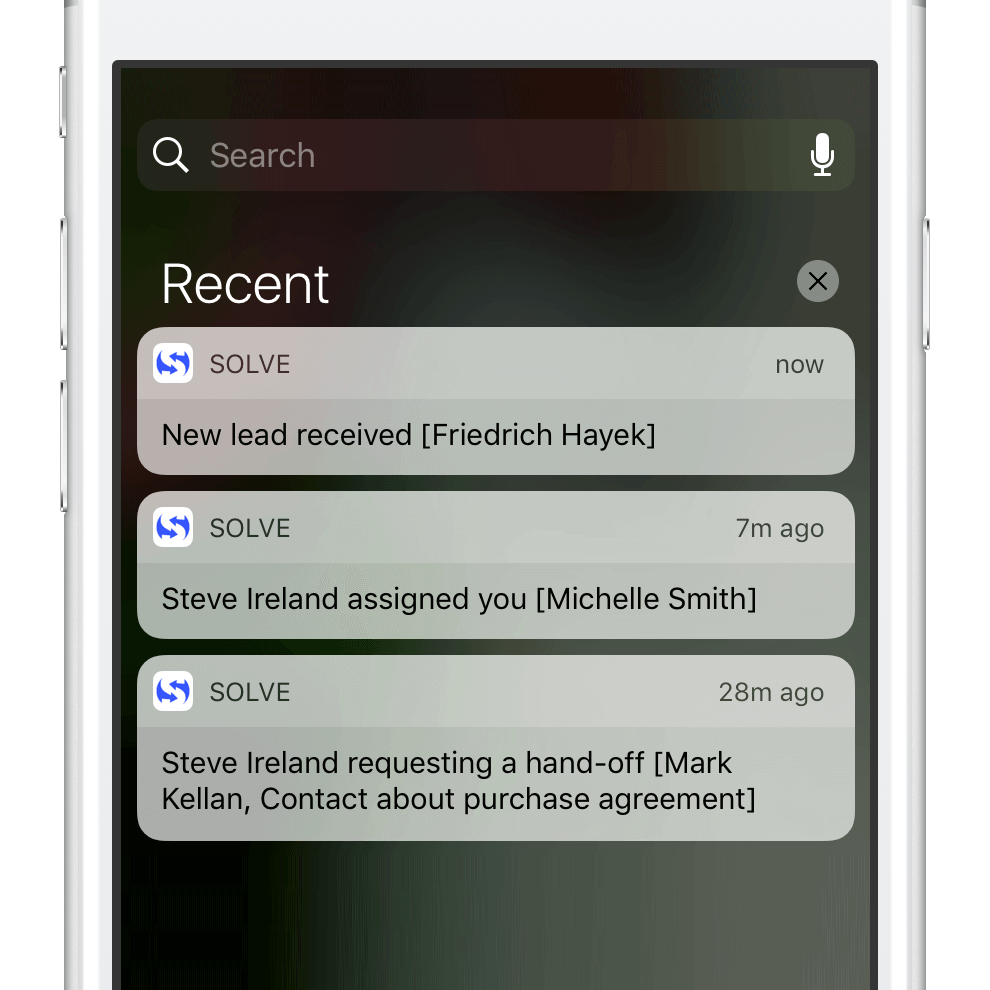
Highlights recently worked with
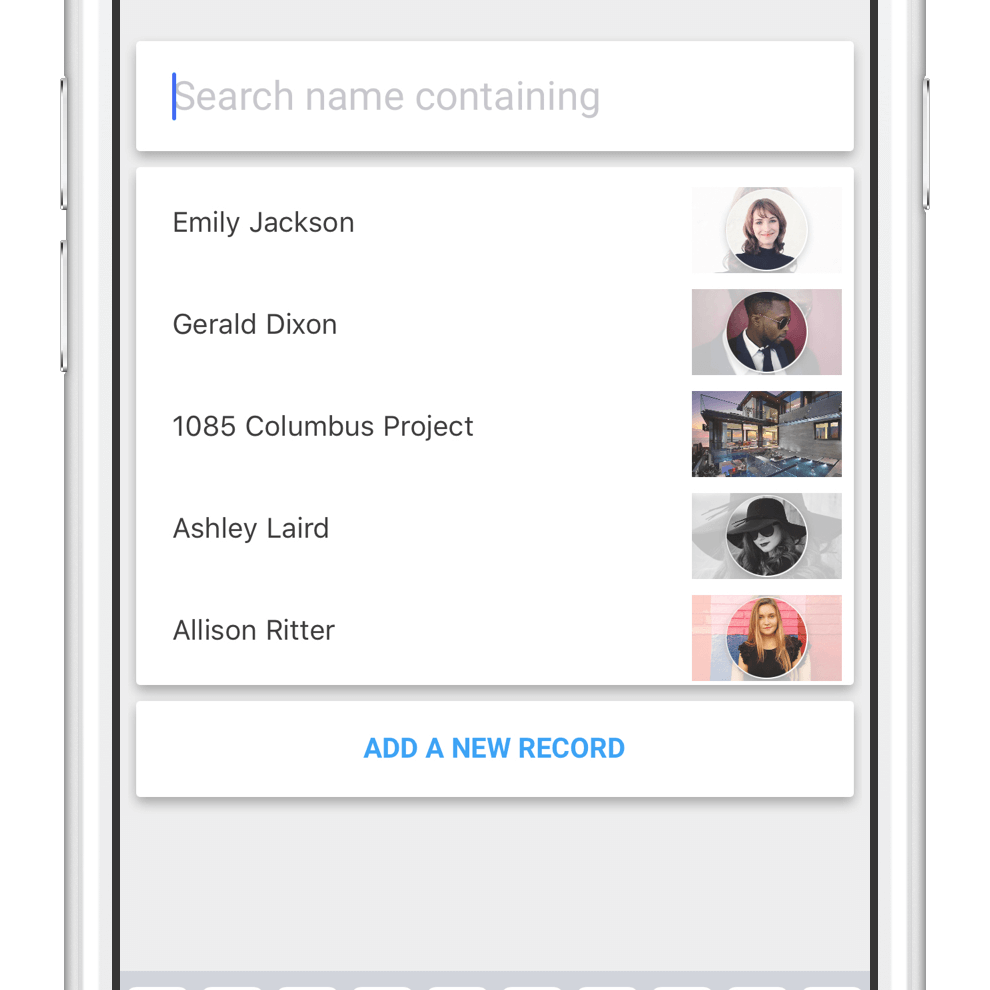
Access pre-saved record sets

When you do need to search, just type a few characters in Home to quickly pinpoint any record or add filters in Lists to find a particular set.
Setting up list filters
Choose contacts, companies or another record type from the top-left menu. Tap FILTER to start adding additional criteria like category tags, assigned to, field values, recently updated, near current location …
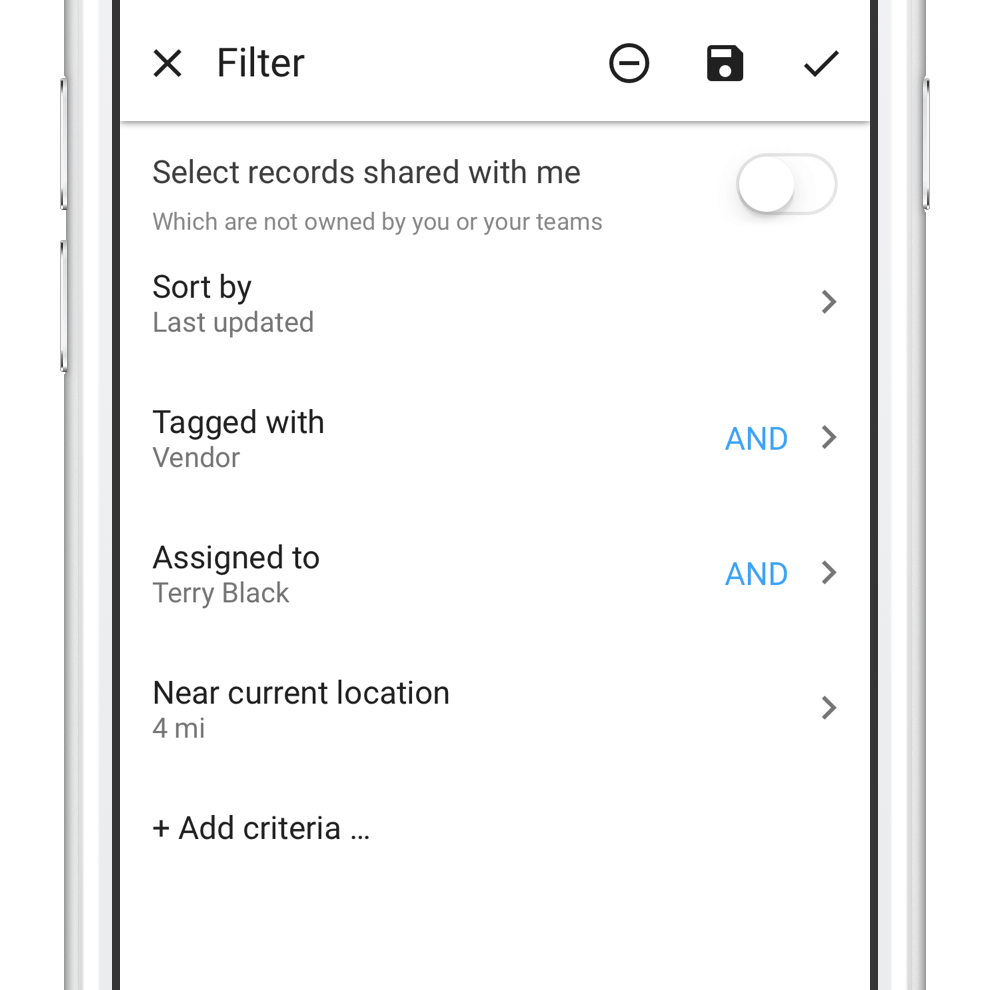
Save important lists for quick access, and share universal lists with the team.
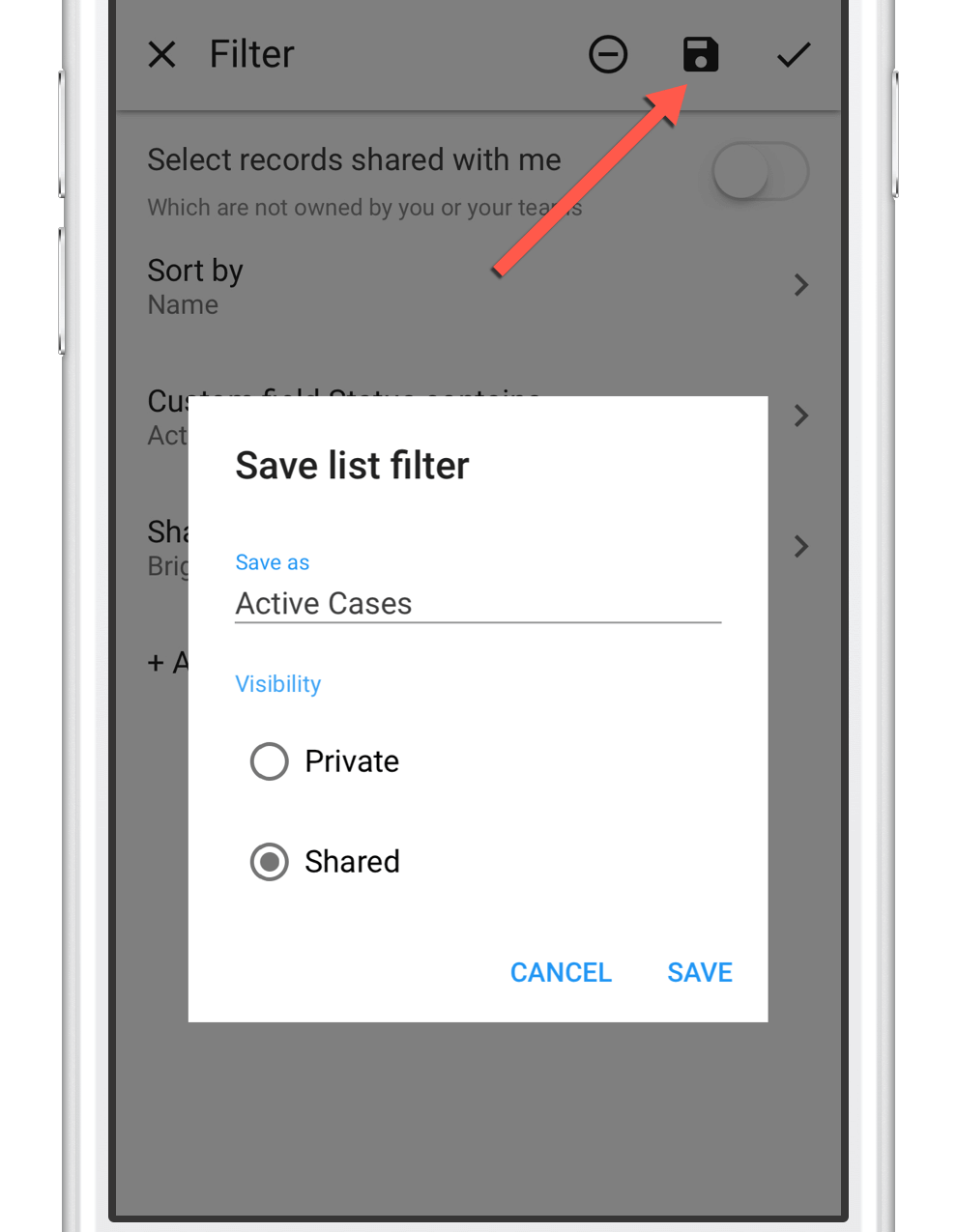
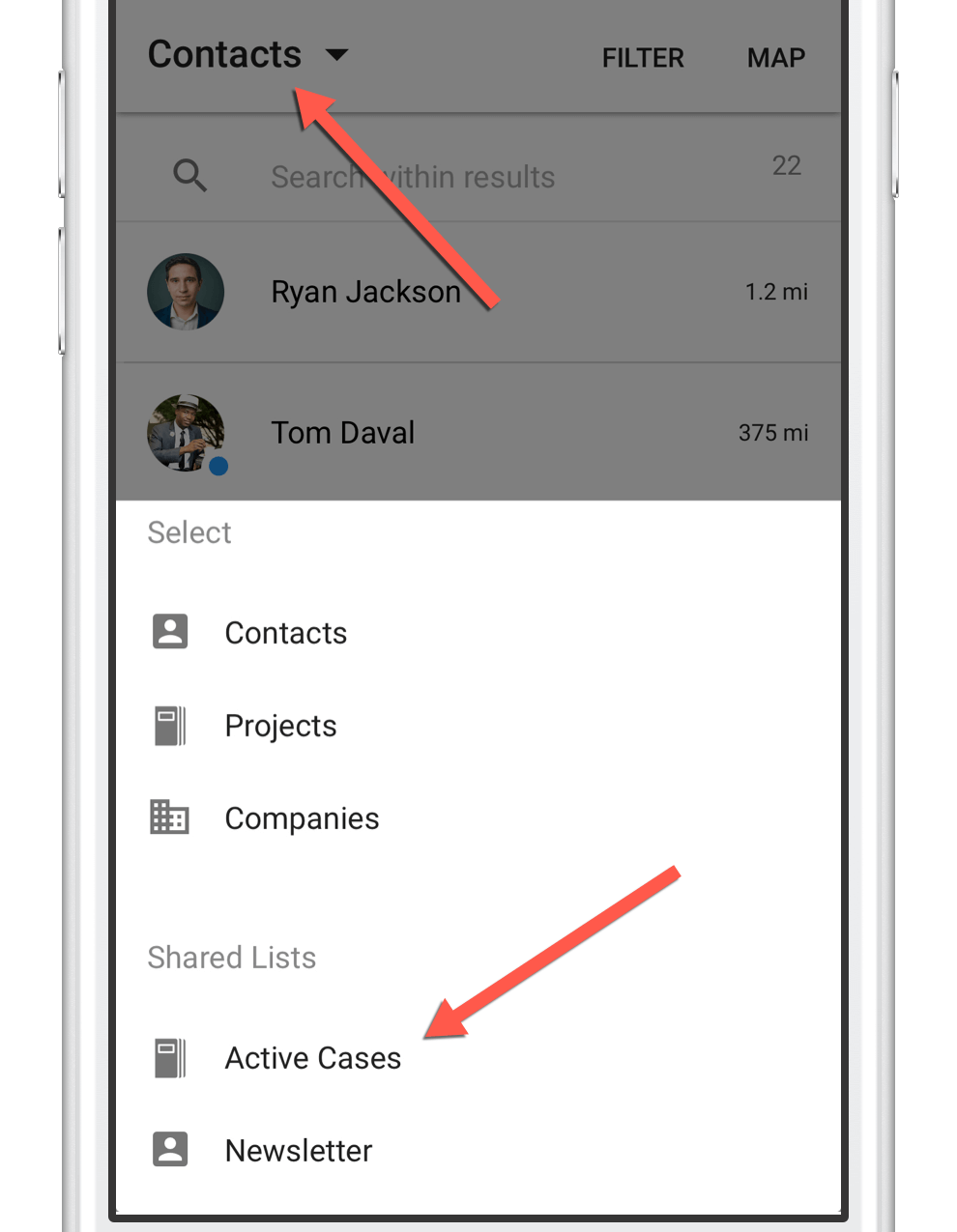
Working with lists
Search within list results
Narrow down results further by searching for any criteria on the fly (e.g. email domain, ID, status).
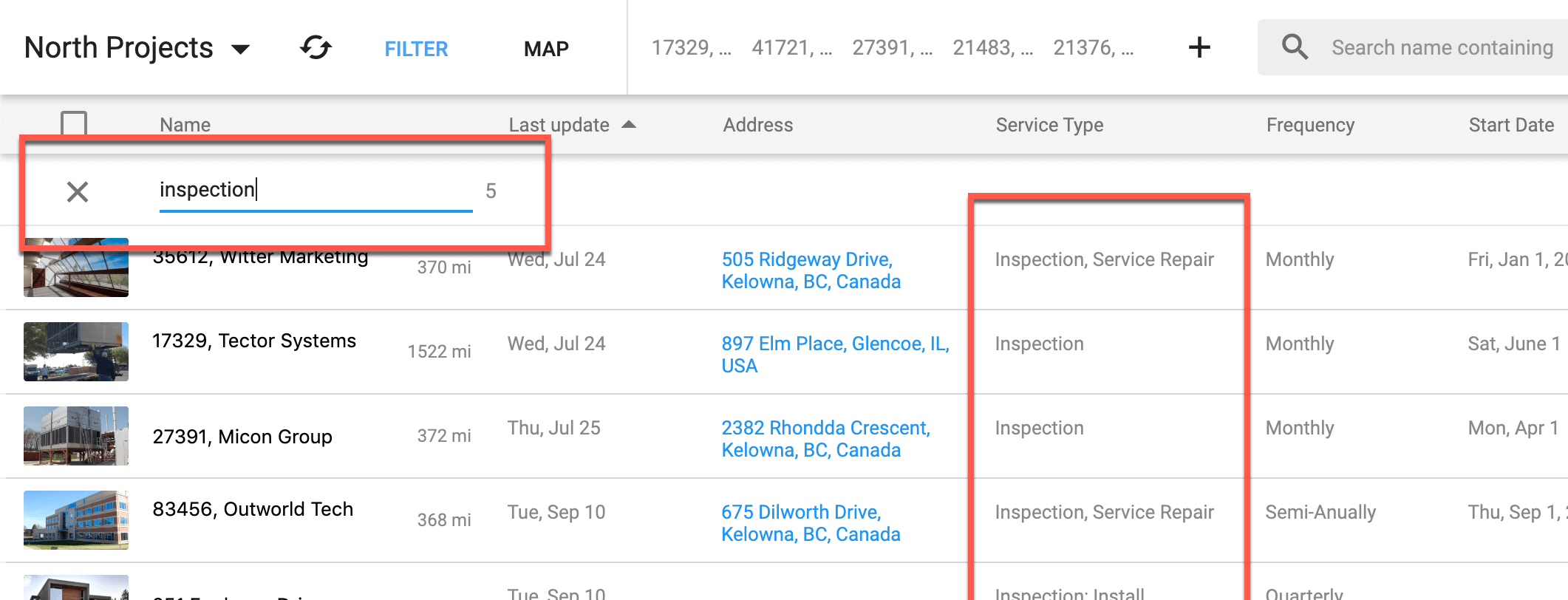
Take action on a set of records
Tap the record avatars to select (or select all) > choose action
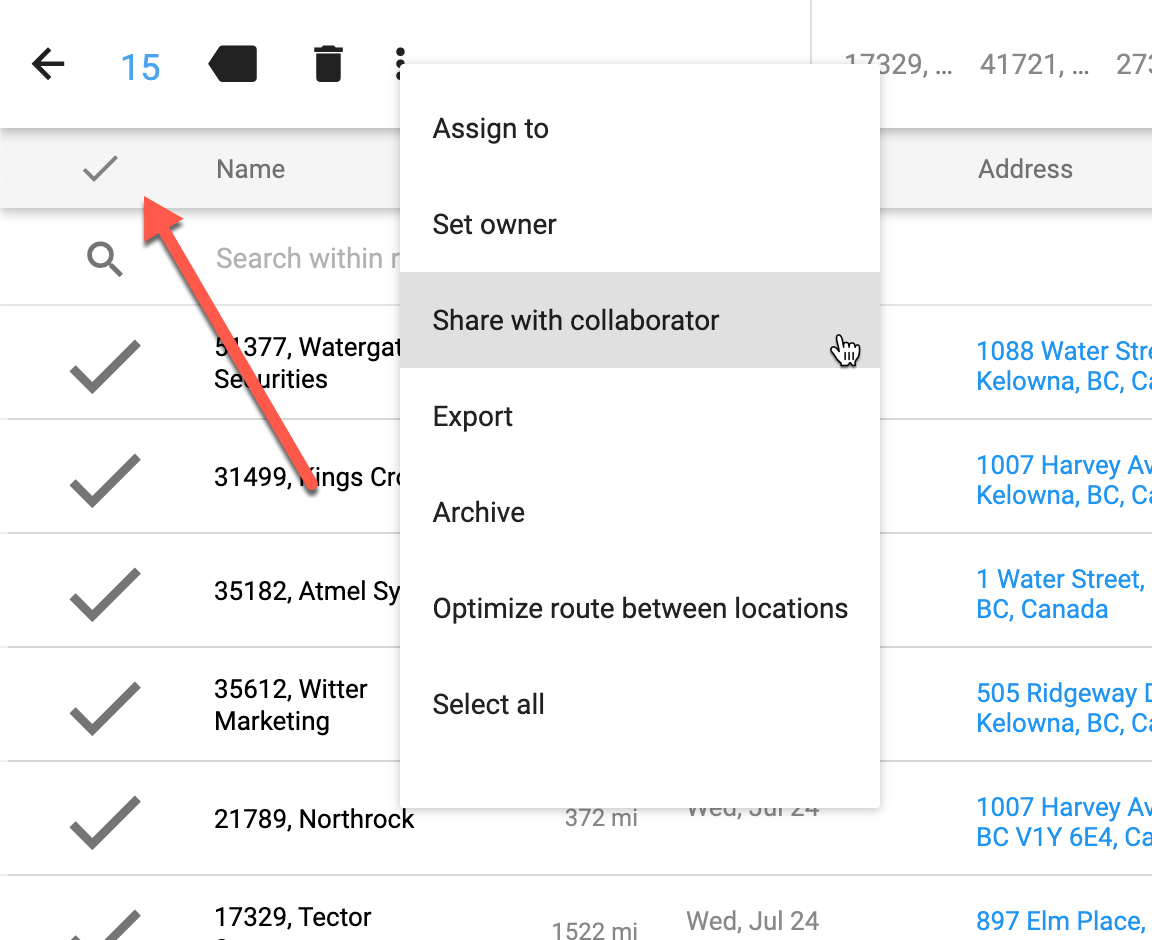
Plot list results on a map and optimize your route
Tap MAP to switch the results from a list to a map view.
Plotting results on a map reveals a different context of your records. It also offers unique features, like Routing.
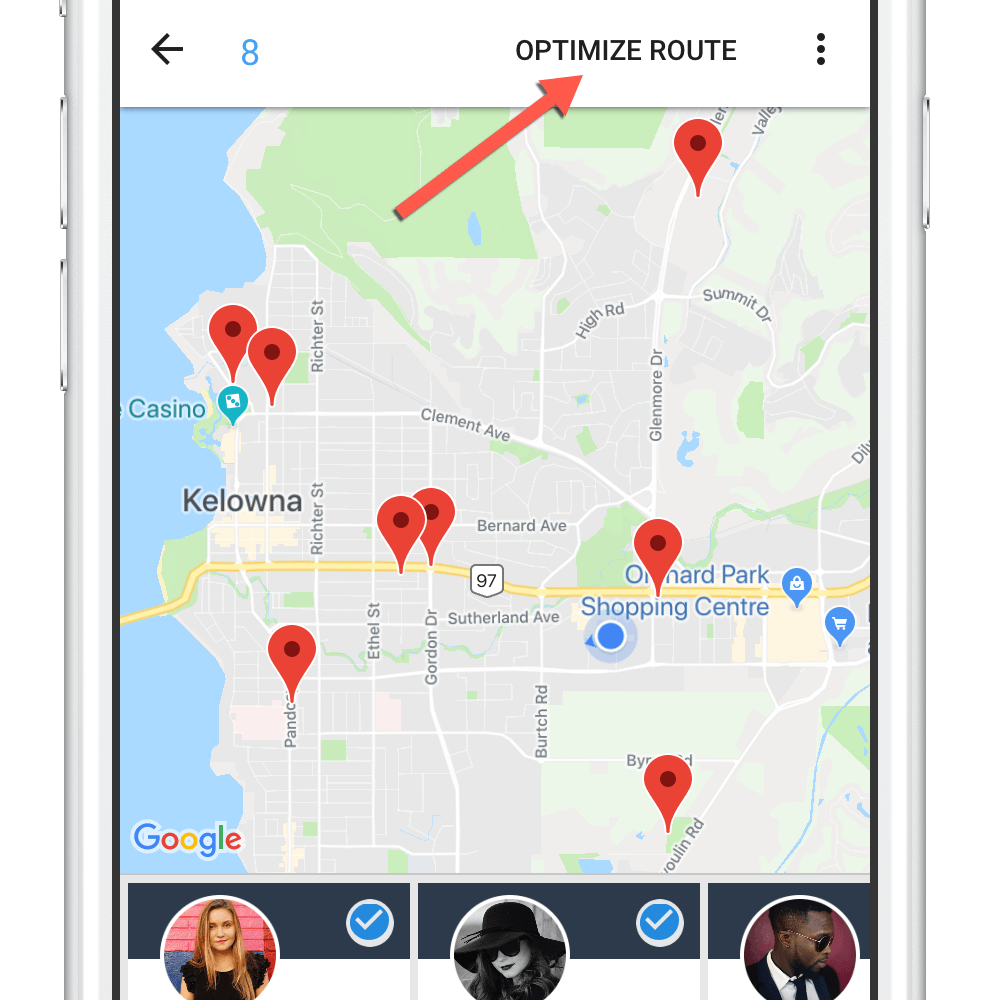
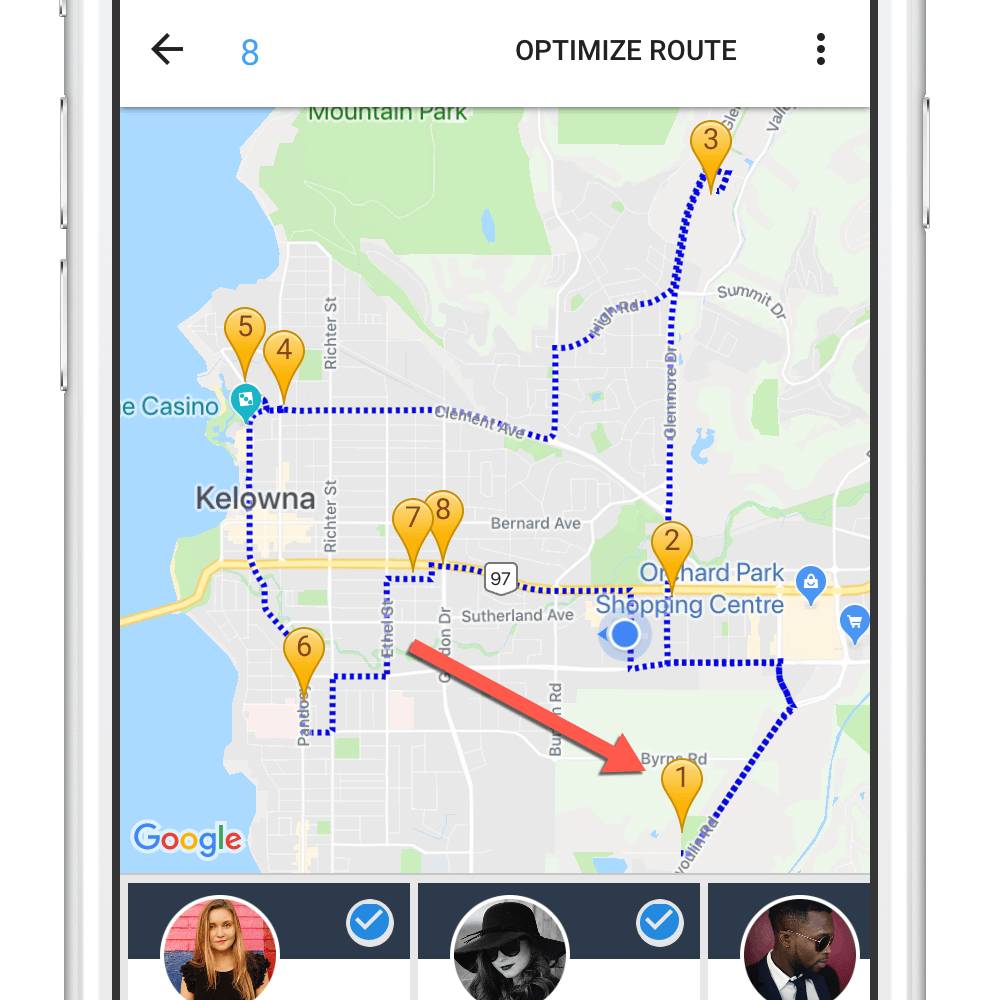
Search across multiple lists
Search across two different record types at the same time, joined by the “related to” field. A few examples:
- List specific contacts that are related to a specific list of companies
- List specific contacts that are related to a specific list of projects, cases, locations, etc.
- List specific projects, cases, locations, etc. that are related to specific companies
To set up example one …
Create the company filter
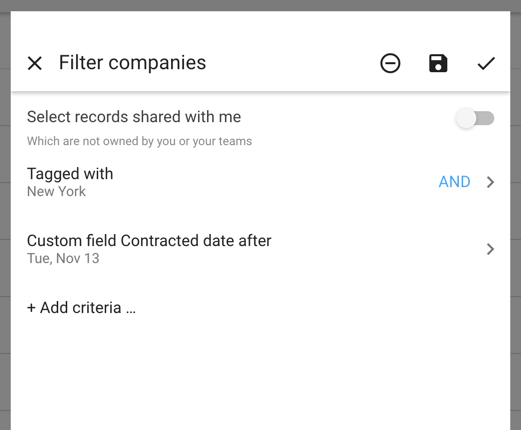
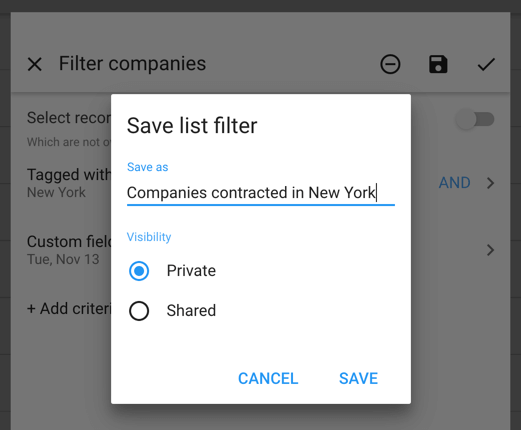
Then create the contact filter
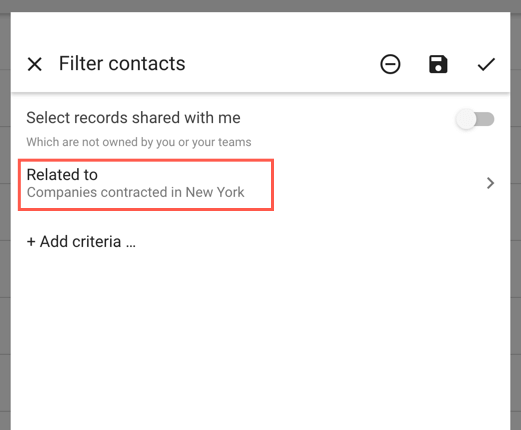
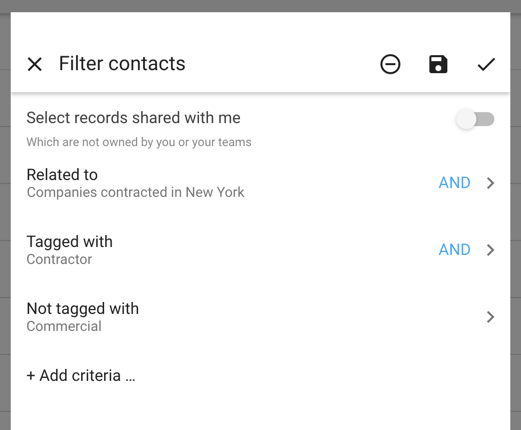
Each of the two record types can use the standard full range of search criteria, making this feature extremely useful when asking real-world questions.
Reports
Turn lists results into flexible reports or get insight on specific staff and business processes using Solve for Google Sheets.